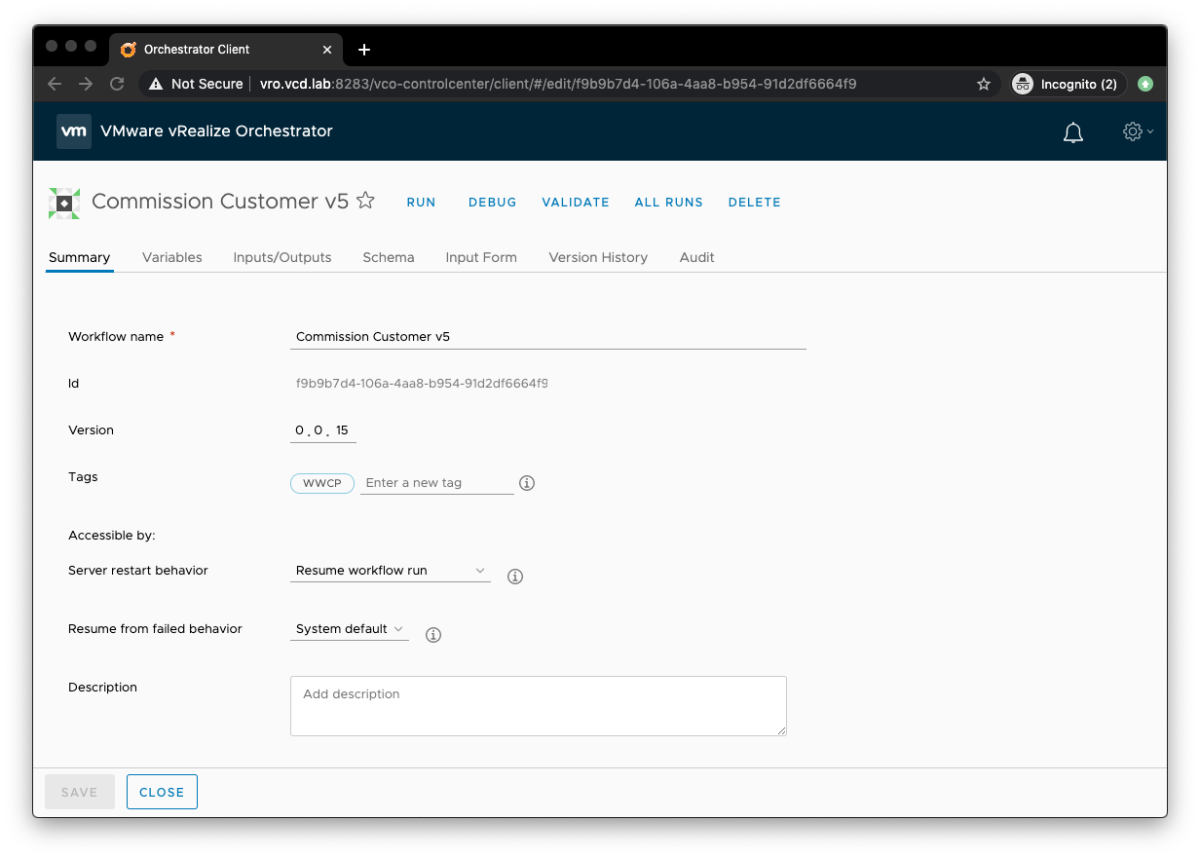Firstly, apologies to all those who asked for the workflow at VMworld 2019 in Barcelona and also e-mailed me for a copy. It’s been hectic in my professional and personal life. I also wanted to clean up the workflows and remove any customer specific items that are not relevant to this workflow. Sorry it took so long!
If you’d like to see an explanation video of the workflows in action, please take a look at the VMworld session recording.
Credits
These vRealize Orchestrator workflows were co-created and developed by Benoit Serratrice and Henri Timmerman.
You can download a copy of the workflow using this link here.
What does it do?

The workflow does the following:
- Creates an organization based on your initial organisation name as an input.
- Creates a vDC into this organization.
- Adds a gateway to the vDC.
- Adds an routed network with a gateway CIDR that you enter.
- Adds a direct external network.
- Converts the organization network to use distributed routing.
- Adds a default outbound firewall rule for the routed network.
- Adds a source NAT rule to allow the routed network to goto the external network.
- Adds a catalog.

It also cleans up the provisioning if there is a failure. I have also included a Decommission Customer workflow separately to enable you to quickly delete vCD objects quickly and easily. It is designed for lab environments. Bear this in mind when using it.
Other caveats: the workflows contained in this package are unsupported. I’ll help in the comments below as much as I can.
Getting Started
Import the package after downloading it from github.
The first thing you need to do is setup the global settings in the Global, Commission, storageProfiles and the other configurations. You can find these under Assets > Configurations.

You should then see the Commission Customer v5 workflow under Workflows in your vRO client, it should look something like this.

Enter a customer name and enter the gateway IP in CIDR into the form.

Press Run, then sit back and enjoy the show.
Known Issues
Commissioning a customer when there are no existing edge gateways deployed that use an external network. You see the following error in the vRO logs:
item: 'Commission Customer v5/item12', state: 'failed', business state: 'null', exception: 'TypeError: Cannot read property "ipAddress" from null (Workflow:Commission Customer v5 / get next ip (item8)#5)'This happens because no IP addresses are in use from the external network pool. The Commission Customer workflow calculates the next IP address to assign to the edge gateway, it cannot do this if the last IP in use is null. Manually provision something that uses one IP address from the external network IP pool. Then use the Commission Customer workflow, it should now work.
Commissioning a customer workflow completes successfully, however you see the following errors:
[2020-03-22 19:30:44.596] [I] orgNetworkId: 545b5ef4-ff89-415b-b8ef-bae3559a1ac7
[2020-03-22 19:30:44.662] [I] =================================================================== Converting Org network to a distributed interface...
[2020-03-22 19:30:44.667] [I] ** API endpoint: vcloud.vmwire.com/api/admin/network/545b5ef4-ff89-415b-b8ef-bae3559a1ac7/action/convertToDistributedInterface
[2020-03-22 19:30:44.678] [I] error caught!
[2020-03-22 19:30:44.679] [I] error details: InternalError: Cannot execute the request: (Workflow:Convert net to distributed interface / Post to vCD (item4)#21)
[2020-03-22 19:30:44.680] [I] error details: Cannot execute the request: (Workflow:Convert net to distributed interface / Post to vCD (item4)#21)
[2020-03-22 19:30:44.728] [I] Network converted succesfully.The workflow attempts to convert the org network from an internal interface to a distributed interface but it does not work even thought the logs says it was successful. Let me know if you are able to fix this.